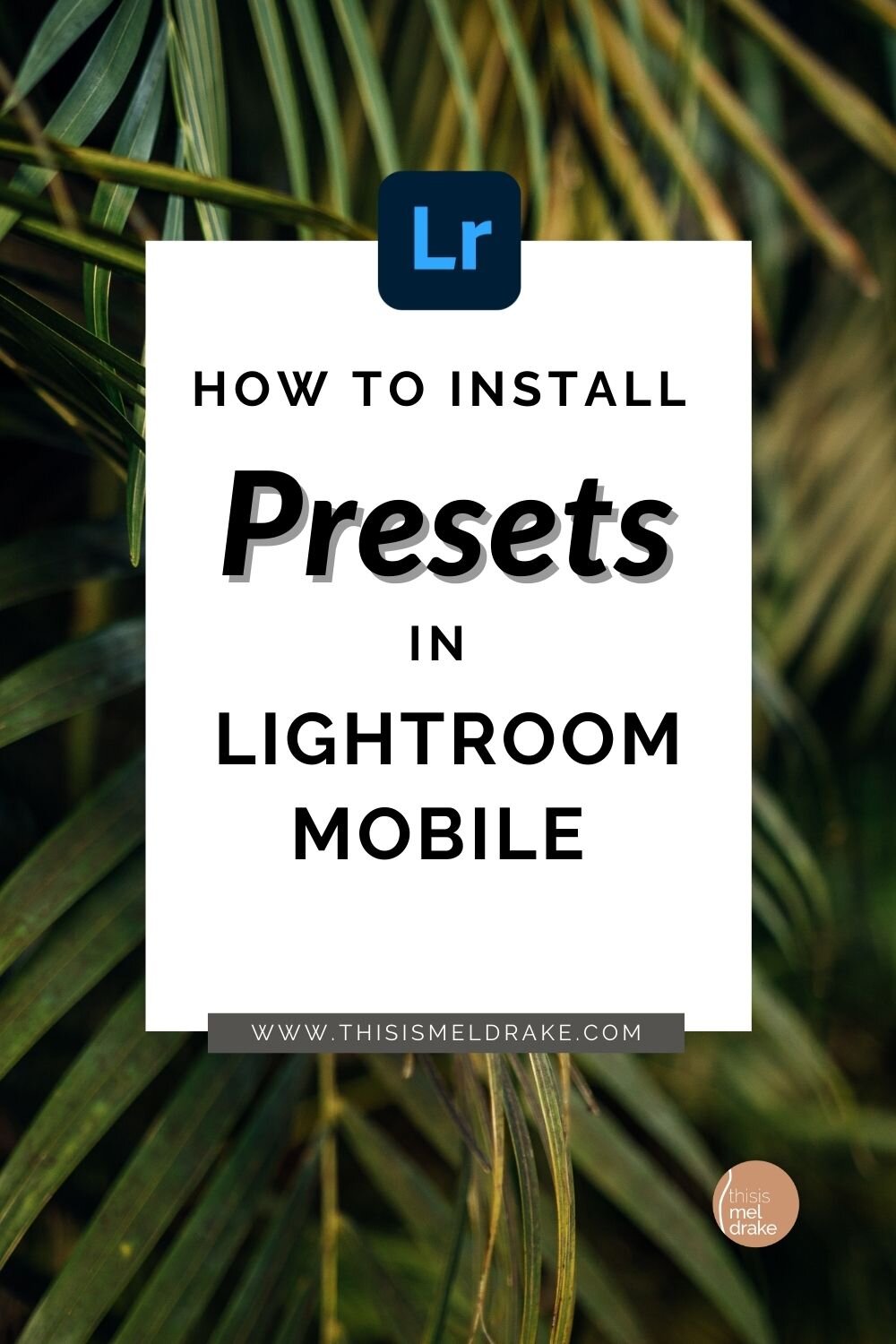How To Install Lightroom Mobile Presets on Your Phone
How To Install Lightroom Mobile Presets on Your Phone
Have you ever wanted to know how to install Lightroom mobile presets on your phone in the free Lightroom app? If so, I’ve got you covered. It’s super easy and you’ll be quickly editing and sharing photos you’ve snapped on your phone in no time.
If you haven’t already done so, make sure to grab my FREE Lightroom mobile preset, “The Instant Upgrade” (picture below edited with free preset, “The Instant Upgrade”) and follow along.
How to Install Lightroom Mobile Presets on Your Phone
Step 1: Download the Lightroom Mobile Preset
From your desktop computer, open the email that was sent to you containing the mobile preset zip file and download it to your computer.
Step 2: Unzip the Lightroom Mobile Preset
Double click the .zip file to unzip. This will create a folder by the same name that will contain the .dng file which is your mobile preset.
If you are using a Mac Computer: Airdrop the .dng file to your phone
If you are using a PC you have 2 options: Option 1: email the .dng file to yourself. On your phone, open the email and download each attachment onto your phone. Option 2: Save the .dng file to Dropbox, Google Drive, or similar cloud-based storage that’s accessible from your phone. Then hop on your phone and download the .dng preset file directly to your phone.
Step 3: Import the Preset Into Lightroom Mobile App
Open the free mobile Lightroom app on your phone and import the file from your phone’s photo library into Lightroom mobile. Heads up: the file you import may be either completely black or white. If so, don’t panic. It’s cool and this is completely normal. Once the preset is successfully imported, you will see the file has now become a picture. Tap the picture to open it.
Step 4: Save the Preset Settings
In the top right corner, you’ll see the “...” icon. Tap the “...” icon, then select “Create Preset”. Next, type in the name of the preset and hit “Save”.
Annnnnnnnd that’s it! Dust your shoulders off and do a little shimmy because you, my friend have just added a mobile preset to the Lightroom App. Now you are ready to get your edit on in the Lightroom mobile app.
How to Use Presets in Lightroom Mobile App on Your Phone
In the mobile Lightroom app, tap “Library” in the bottom toolbar. Then select a previously uploaded photo to edit or add a new photo by tapping the add photo icon in the bottom right. With the photo open to edit, select the “Presets” icon located in the bottom toolbar by scrolling left. Tap on any preset to preview how the preset will look on your photo, then click the checkmark to apply the preset to your photo.
If you like how your photo looks immediately after applying the preset, perfect. Just export your new edit and share. And if you’d like to make some small adjustments (like exposure, shadows, etc) to your photo once the preset is applied, that’s cool too.
And that’s it. As promised, it was super easy and now you know how to install and use Lightroom mobile presets on your phone. Please don’t hesitate to comment below if you have a question or want to chat. I usually don’t bite (as long as I’m properly fed).
-XOXO (as always)
Mel D.
Photography by Melissa “Mel” Drake
Where You Can Find Me on Social Media
Same place; same bat channel
@ThisIsMelDrake
THE ‘GRAM (the pretty pictures): https://www.instagram.com/thisismeldrake
PINTEREST (the inspiration): https://www.pinterest.com/thisismeldrake
FACEBOOK (a little this + a little that): https://www.facebook.com/thisismeldrake
TWITTER (the sass + musings): https://twitter.com/thisismeldrake